 As we all know that Skype has becoming the most fantastic tool where you can express your feelings, thoughts, ideas with your friends, family etc. It is an most innovative and amazing tool of social media. There are million of users around the world. Every one so much excited while chatting on Skype. Even i love Skype too. Usually i hangout with my friends on Skype. The most amazing feature of Skype is we can see the another person whom we chat. Skype is a fantastic tool. Here at earningmethods we value that the service helps us stay connected with friends, family and colleagues. So here are some amazing tips related to Skype chat.
As we all know that Skype has becoming the most fantastic tool where you can express your feelings, thoughts, ideas with your friends, family etc. It is an most innovative and amazing tool of social media. There are million of users around the world. Every one so much excited while chatting on Skype. Even i love Skype too. Usually i hangout with my friends on Skype. The most amazing feature of Skype is we can see the another person whom we chat. Skype is a fantastic tool. Here at earningmethods we value that the service helps us stay connected with friends, family and colleagues. So here are some amazing tips related to Skype chat.Skype Chat Tricks for Power Users
1) Display multiple chat windows
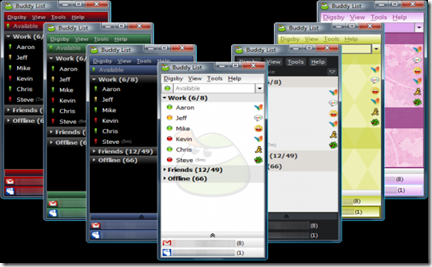
Usually people love to chat with their friends and for that Skype is best tool for communicating. I generally chat with single person at one time but there are so many people who chat with multiple person at one one. So for that you can open multiple windows, only you need to go on view menu and click on compact view. To change it back, go through the same process and select Default View.
2) Stop Animated Emoticons

On Facebook people love to send the animated similes, but during the chat on Skype if animated emoticons are disturbing you, you can simple stop it. And for stop it you simple click on Tools menu then options> IM & SMS> IM Appearance.
3) Edit or Remove recent Messages

People love to send the messages to their friends and family but if you find a mistake then you can immediately correct it, you will have to right click on that message, a slightly pencil mark is shown and when you delete/remove it a message is shown that “This message has been removed” and a trash icon is appears.
4) Set up keywords notification
You can set up so many features while chatting on Skype. When in a chat window, click on the Conversation menu, then select Notification settings. You can then enter the keywords you'd like to set up notifications for.5) Hide the typing Indicators

Usually you see that while you typing an message while chatting a pencil is shown and when you remove the words the pencil rub that words, if you are not interested that people did not see your entries and deletions before you message them, you can turn this option off. You can simply go to Tools > Options > IM & SMS > IM settings, then click on Show advanced options.
6) Change the Font and Text size

While we chat on Skype we saw that the word which we type appear so tiny, you can also make it lager according to your need, also you can colour your fonts and make it attractive. Click on Tools menu at the top of your Skype screen and select Options. On the left-hand side menu, click on IM & SMS, then IM appearance. Then hit on “change button”.
7) Change how the contact name is displayed
You can change your contact list according to your need. You can change the name of the person on Skype. In the Contacts view, simply click on the person whose name you want to change. It will open in a new Tab. When you make changes then click on save button.8) Edit your last message

You can simply edit or make changes in your last message. If you find any error in a message the moment after you send it, it's very simple to edit. You can hit the Up arrow and the message will appear back in the edit box.
9) Insert Line Breaks
Its obvious that whatever you writes and press Enter it will automatically delivered to the person whom you chat, but if you want to create a line break, hold down the Shift key then press Enter. And if you want it for permanently then go to Tools > Options > IM & SMS > IM settings > Show advanced options.10) Use some hidden emoticons

There are so many emoticons faces are available on different sites whether it is Facebook or Skype. The common Skype emoticons can be accessed by clicking on the smiley at the top of the compose message box.
Keep enjoying and Thanks!



![250+ Free Guest Posting Sites Where Can Submit Guest Posts [Verified List]](https://blogger.googleusercontent.com/img/b/R29vZ2xl/AVvXsEiChVYX_YVG0lZfibHedNMMrB29PR309UYRalekT1iLOE7w2LaapOJu18Vp-8p7LyonIvqpSTBwgD465dQ14TW4DHKbRG6W_rj051fbwmngzQ7Sm0AWB3qSCngVnKPlEg8hRkKMQfTHZ_jHMLnGMM1c_JoMjAnXerKEbZaSFZ590qQiQ7wctL19wotRGA/s72-w640-c-h298/mmmmmmm.png)
.jpg)


1 Comments
Pretty great post. I simply stumbled upon your blog
ReplyDeleteand wished to say that I've truly loved browsing your weblog posts. In any case I will be subscribing for your rss feed and I'm hoping you write
again very soon!
Also visit my web page ... chwilowki
Thanks for Commenting!